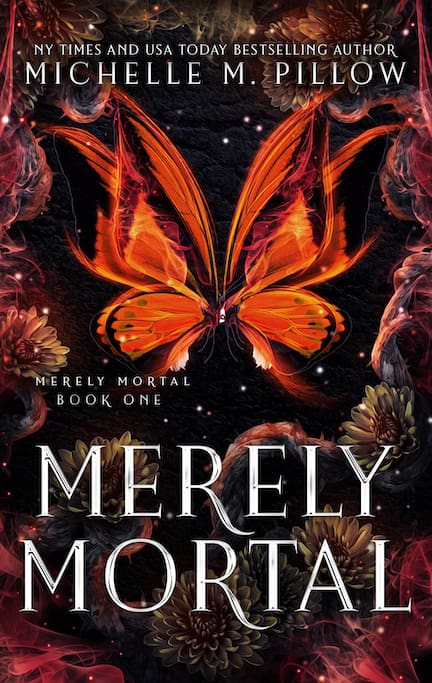Did you win a kindle ebook as a prize from an author? Get a free download when joining a newsletter? Or are you an author wanting to check your formatting before publishing a book to see what it looks like on various Kindle Devices?
SUPER TIP FOR AUTHORS:
I have to add this. Mandy M. Roth is the genius who told me about this trick. Load your own books into your Kindle, and then use the highlight tool when going through them to help build (or in the case of seriously cry-worthy mishaps, re-build) a series bible.
I received a book from an author after joining his newsletter. Normally, I just side-load books and called it a day, but email seemed so much more savvy and I figured it was time I tried to do things the “logical, easy” way. Plus, I can’t find my cord.
I’m going to use David Gaughran’s current sign up freebie, Amazon Decoded, as an example. Mainly because I just read three of his other books for authors and found them to be full of great information, and things to consider: Let’s Get Visible (currently out of e-print), Let’s Get Digital, Stranger to Superfans.
Sending ebooks to your kindle device is easy once you figure out how to do it.
1. Online at the Amazon Website: Go to your Manage Your Content and Devices under your Amazon Account Page (That’s the right top bar on any Amazon page that says “Hello YourName Accounts and Lists”)
2. Go to Settings.
3. IMPORTANT! You need to make sure this part is set before you can receive emails. This is why it might not work when you ask authors to email books to your kindle’s address.
Go to Personal Document Settings
In the first list, Send-to-Kindle E-Mail Settings, you will see the name of your kindle and the special kindle email address assigned to it. Grab the email for the device you want and save it. That is where you will be emailing to.
In the second list, Approved Personal Document E-mail List, you will need to Add a new approved e-mail address. This is the address you will be emailing the books from.
Amazon Tip: “Enter a partial address, such as @yourcompany.com, to authorize multiple senders.”
4. Attach your file to an email.
Amazon Tip to make PDF into Mobo: “Type “Convert” in the subject of the email to convert your document to the Kindle format before it is delivered to your devices”
About Emails
- An email can have up to 25 books attached to it
- The total size of your attached books should be less than 50 MB
- Kindle Email supports the following file types:
- Kindle Format (.MOBI, .AZW)
- Microsoft Word (.DOC, .DOCX)
- HTML (.HTML, .HTM)
- RTF (.RTF)
- Text (.TXT)
- JPEG (.JPEG, .JPG)
- GIF (.GIF)
- PNG (.PNG)
- BMP (.BMP)
- PDF (.PDF)
5. Send the Email. You might need to have your kindle reading device connected to WiFi for it to load.
6…
Don’t laugh at me…
Ok, here was the annoying part and what prompted me to write this to help others. I kept going to my library and book tab to find the book I emailed, ready to get reading. It wasn’t there.
So I kept emailing it, thinking there was a delay, thinking it didn’t need a subject, or I had to use gmail instead of yahoo since both were in my account, thinking maybe my signature line was so impressive the computers stopped to read it, thinking maybe skynet was real and knew it was past my bedtime, and….
Well, that’s because it’s not under the Books tab. Some of you might be saying “Duh” but hey, I was working all day.
6. Now that you emailed a file to yourself, you can find your book under Manage Your Content and Devices page > Your Content Tab >Docs on the drop down list under Show.
On your Kindle app, the book will also be under the doc section, as well. Ignore the fact that two of my attempts made it onto my phone. For this app, the drop down was on the top left where it says Docs.