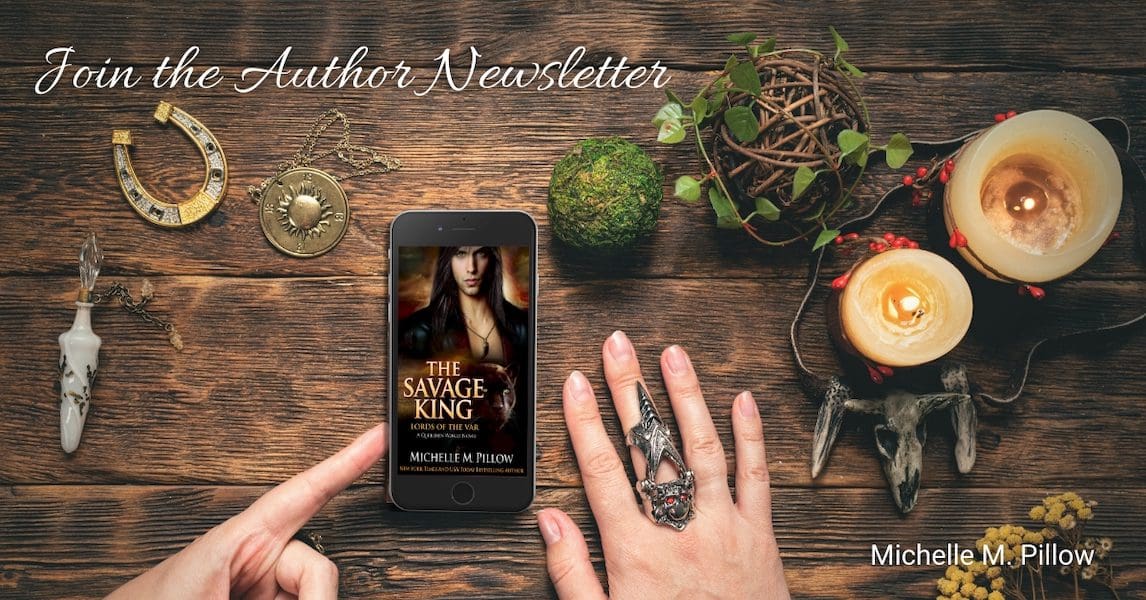As an author, your email newsletter is one of your most valuable tools for connecting with readers. If you’re considering a switch from your current newsletter provider to Flodesk, you’re likely looking for a more user-friendly platform at a much better price. At least, that was my case when I left Mailchimp. Making this move can seem daunting, but with a little planning and organization, you can ensure a smooth transition. One crucial step in this process is segmenting your current list before importing it into Flodesk.
YMMV but here’s how I did it.
Affiliate Link
Use this link to get 50% off your first year of Flodesk.
(Current at the time of posting. Flodesk has the final say over their sale prices)
Flodesk has an extensive help database for particular questions, but after walking several author friends through this process, I thought I’d put up a blog post with specific tips that will helpfully help other authors.
Why I Moved to Flodesk:
Before diving into the how let’s briefly discuss the why. Flodesk offers several advantages for authors:
- Beautiful Designs: Flodesk has easy-to-use templates that make your newsletters look professional and visually appealing.
- Ease of Use: The intuitive interface means less time spent figuring out how to use the platform and more time creating engaging content.
- Flat-Rate Pricing: Unlike Mailchimp, which charges based on the number of subscribers (and who kept inflating that price by adding more features I didn’t need or want as an author—-when I left, they wanted well over $700 a month and I was “grandfathered” into old pricing), Flodesk offers a flat-rate pricing model, making it a more cost-effective option for a large list, or as your list grows. I paid less in a year than the other place wanted in a month.
Step 1: Segment Your Current List BEFORE Moving
Segmenting your list is crucial for maintaining organization and ensuring that your subscribers receive the most relevant content.
Here’s how to do it:
Identify Segments: Think about how you want to group your subscribers. Common segments for authors might include:
-
- New Subscribers: Readers who have recently joined your list.
- Engaged Readers: Subscribers who frequently open your emails and click on links.
- Genre-Specific Readers: If you write in multiple genres, you might want separate segments for each.
- Vendor-Specific Readers: Do you often have vendor-specific sales or news?
- Format-Specific Readers: Those who only click on ebook or audiobook links.
- VIP Readers: Those who consistently interact with your content, attend your events, or purchase your books.
Create your Segments: Ask your current provider if you need help. In Mailchimp, you can use tags to label subscribers according to these segments. Go to your Audience dashboard, select the contacts you want to tag, and add the relevant tags.
Export Segmented Lists: Once you’ve tagged your subscribers, you’ll need to export each segment into a separate file. In Mailchimp, go to the Audience section, select your list, and click on “Export Audience.” Make sure to export each segment separately to keep your lists organized. Keep these for later.
Step 2: Set Up Flodesk
Now that your lists are segmented and exported, it’s time to set up your Flodesk account.
Sign Up for Flodesk: If you haven’t already, sign up for an account. BUT make sure you use this affiliate link. Full disclosure: it’s my link. Use it, or someone else’s. As of posting, this will give you 50% off your first year.
Create Segments in Flodesk: In Flodesk, you will find this under Audiences >Segments. Create new segments corresponding to the ones that you exported from your previous provider. For example, you might create an audience called “New Subscribers” or “Engaged Readers” or “Audiobooks”. I like to also have a master segment called “Reader Club” that includes ALL of my list.
Yes. Flodesk does have an “All Subscribers” list that will have all the emails automatically. So why did I make a separate segment with all the emails? There are several reasons why you might want to do this. Maybe you want to exclude readers collected via a giveaway or promotion before adding them to your main list, to make sure they are active members who open and engage and not freebie seekers. Maybe you have a review team reminder list, but not all of them subscribe to your author newsletter. Maybe you have a VIP reader club.
If you choose not to do a “Reader Club” segment like I did, you can still exclude certain segments from your main list when sending the emails on an individual email level. But having this list saved me time.
Step 3: Import Your Lists into Flodesk
With your Flodesk audiences set up, you’re ready to import your segmented lists.
Prepare Your CSV Files: Ensure that each CSV file you exported is properly formatted. Flodesk requires certain fields (like email addresses) to be correctly labeled.
Import to Flodesk: Go to the Audience> All Subscribers> + Add Subscribers> Upload CSV section in Flodesk, and follow the onscreen prompts. You will have a dropdown list to choose which segment you want that list to go to. For me, I chose the segment, and the master list. Follow the prompts to upload your CSV file. Repeat this process for each segment. Flodesk has more tips for this on their website.
Verify and Organize: After importing, double-check that your subscribers have been correctly added to the right audiences.
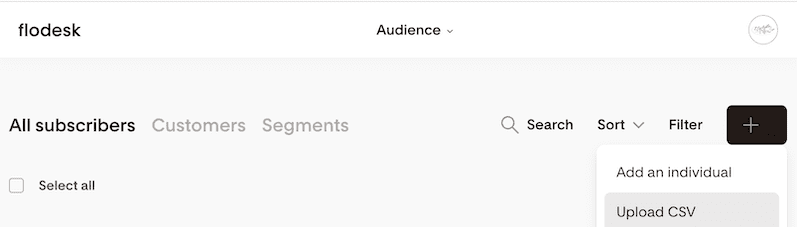
Affiliate Link
Use this link to get 50% off your first year of Flodesk.
(Current at the time of posting. Flodesk has the final say over their sale prices)
Step 4: Optimize Your Welcome Workflow
Take advantage of Flodesk’s workflow feature to create a seamless experience for your subscribers.
Set Up Workflows: There is a ton of advice on setting up workflows, so I won’t go too far into the weeds here. You’ll want to make you have a welcome sequence that, at the very least, reminds the reader why and how they signed up.
You can create automated workflows for each audience segment. For example, new subscribers might receive a welcome series, while engaged readers you imported and who have been on your list for a while could get exclusive updates and offers.
I have special workflow segments that I use when I do select author trades and giveaways. So that that list goes specifically into a workflow that reminds them why and how they signed up. If they don’t unsubscribe during that flow, they are added to my main list and then sent into my welcome sequence workflow.
Step 5: Set up your branding and account
BEFORE you start sending: Go to your menu at the upper right side and fill out each section. Connect your domain, set your email, and upload your branding. The sections are pretty self-explanatory but necessary.
Step 6: Customize and Email Template.
Build your first email: Email > New Email
Play around and customize it how you want. Make your most used section headers, etc. Before filling in any of the specific book information (unless you want it as a placeholder) exit out and go back to the “Email” Section. Name the new email “template” by clicking on the text area under the graphic on the newsletter thumbnail. Now, whenever you start a new email, you can just duplicate that master email, and it will be all set up to your specifications.
You can also click the menu on the individual template email and add it to a folder for organization, or if you’re doing several different templates and want to keep them together.
Random Thoughts and Advice
- Because you’re sending from a new provider, it’s been recommended that you send first to your most engaged readers (not the entire list). Yay for us segmenting those already! Especially if you have a large list, like 20k+ (but it’s good advice for any size list). Send them in these smaller batches and get your delivery reputation higher. Over the first couple of months (assuming you send weekly), slowly add more segments to your sends. Let the inboxes learn your sends are wanted and valuable to the receivers.
- You might lose a little of the bells and whistles you’re used to (depending on which provider you came from), but I have found when moving from Mailchimp (with the complicated bells that I never wanted but was suddenly being forced to pay for) to Flodesk, the losses were minimal.
- Always have double opt-in. NEVER add subscribers you bought off a list or who didn’t specifically ask to sign up for your list. This is why you should remind them in the welcome sequence. There is some bad advice out there for list building. Don’t spam people. I never sign up a reader who didn’t ask to be on my list. For me personally, I will not buy from someone who does that to me because it is spammy and feels scammy. Respect your readers.
- My open rates improved at Flodesk…like, a lot.
- A few subscribers bounced after moving over, but it was a small handful.
- Inactive subscribers suddenly became active again. I don’t have evidence, but I suspect they weren’t seeing the emails before.
Adding Link Clickers to your Segments.
The biggest thing I miss is easily adding to my segments. When new readers subscribe, you can set up some buttons in your forms and workflows that can help organize these.
But let’s say you send an email newsletter and want to get all the readers who clicked on the link for Vendor A and put into that segment.
> UPDATE! Great news: you can now add what Flodesk calls “Link Actions”
I emailed the support team, and they let me know that we can now add link actions when we build the email.
1. When you’re building the email, click on the text, button, or block you want to have added to your segment.
2. With your text, button, or block selected. Go to the side panel and click the “link” tab to add a link.
3. Add a link. Important: DO NOT USE A LINK SHORTNER. (yeah, I know we all love these). Make sure you have https:// on the link as well.
4. Look at the box under the link to set your action.
If you need more help on this, they have a help page for that.
> Did you forget to set a link action?
Or do you have older emails that don’t have them? This is how you go back and manually do it:
This is a workaround.
After the email has been sent, wait for a few days to pass so you get most of your clicks recorded:
-
- In the “Email” section: Hover over the email. Click “view results”
- Click the last bar in the bar graph where you see the word “clicks”
- Click the link you want to move into a segment. In this example, “Vendor A’s link”
- Click “Select all”
- Click “add to segment” and choose your segment.
Conclusions
Transitioning from Mailchimp (or any provider) to Flodesk doesn’t have to be a giant PITA. It just takes a little planning. This workflow I outlined has been created out of my and other authors’ trial and error. I was lucky to have other authors’ advice when I moved, and I hope that by paying it forward with this blog post, I’ve helped some of you reduce the moving stress.
I can’t stress enough: By segmenting your list before importing it into Flodesk, you ensure that your subscribers receive targeted, relevant content that keeps them engaged and excited about your work. Plus it makes life so much easier. And then we can all get back to doing what we love — WRITING THE BOOKS!
I hope you found this helpful!
Feel free to reach out if you have any questions or want me to do another blog post on this subject. Let’s support each other on our author journeys!
Disclaimer: Using the Affiliate link gives me a small bonus. But mostly, it saves you money. Also, be aware that layouts and directions might change. Flodesk is adding new features all the time. This just touches on the basic author newsletter setup to get you through the bulk of the initial move. Be sure to explore their help section further when you have time. I am not employed by Flodesk, so they have the final say on everything to do with their business. I have been using them successfully for a few years, but I always reserve the right to change my mind.
This post includes: email newsletter, moving email list, Mailchimp to Flodesk, email marketing for authors, segmenting email list, Flodesk tutorial, Mailchimp export, author email marketing, email list management, Flodesk for writers, transitioning email platforms, email segmentation, Flodesk workflow, email list organization, email marketing tips, Flodesk setup, email list transition, Mailchimp segmentation, Flodesk import, author marketing strategies.